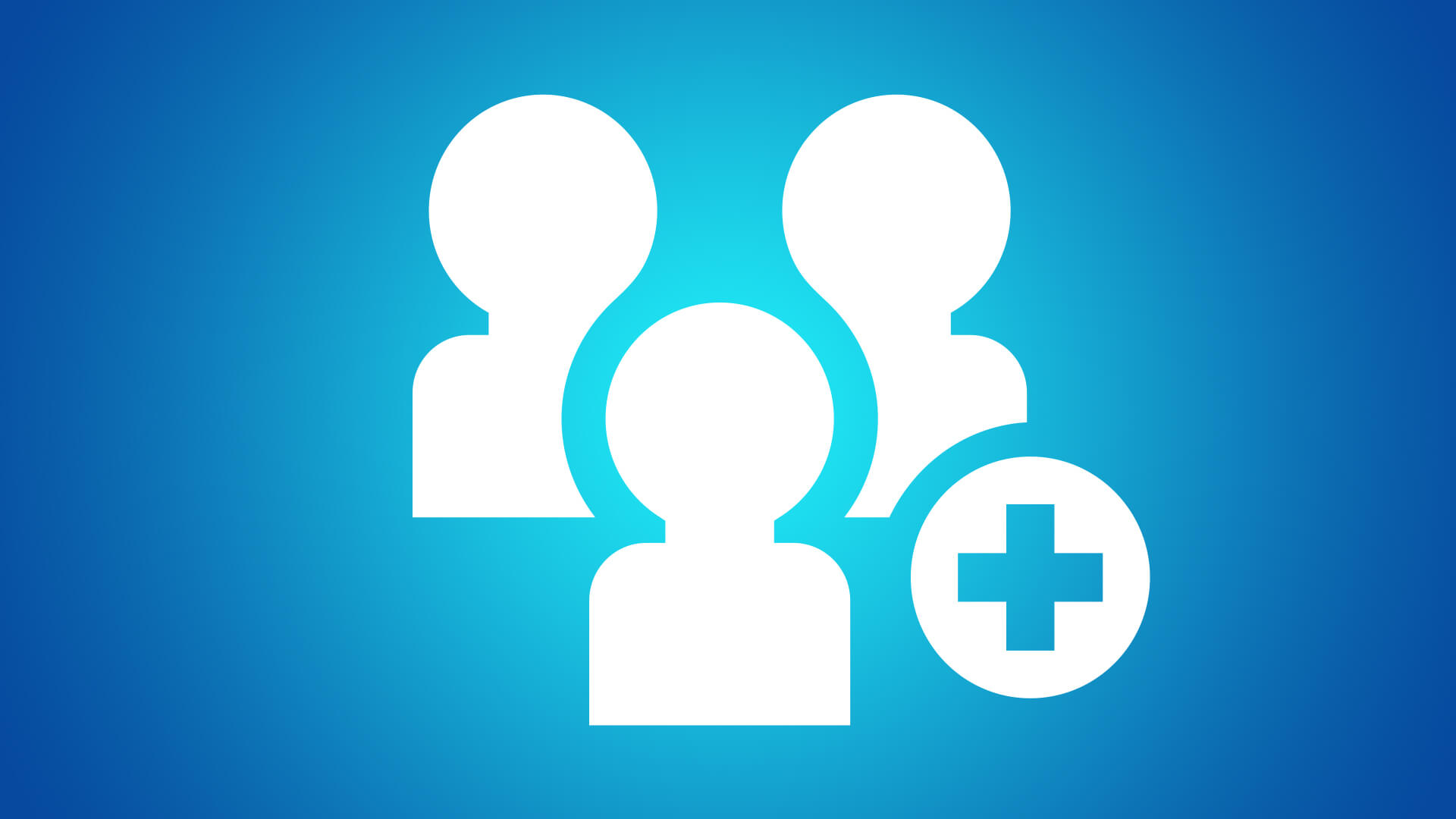
If you like playing Fortnite with your friends, you can easily keep track of who’s online as well as add new friends with ease. Read along below for some ways you can add friends, party up, and even make new ones!

1. Playing Fortnite on different platforms? No worries.
If your friends are playing Fortnite, you can easily play with them, regardless of platform. Fortnite offers crossplay so that you can get in the same party as your friends — whether they’re playing on console, PC, Mac, or mobile. Send them a party invite and play in a match together!
2. Stick together with your Epic friends.
You can better know when your friends are playing Fortnite if you add them to your Epic friends list. “Epic Friends” are your friends across the entire Epic Games ecosystem, including games by Epic and the Epic Games Launcher. An Epic Friend is your friend across all platforms!
If your friend’s console account is linked to their Epic account and if their settings allow, just go to the Add Friends tab then search their Epic display name. From there, send them an Epic Friend invite and keep the party going no matter how you play.
3. Squad up with ease.
When your Epic or console friends are playing Fortnite, you can invite them to your party simply by going to the in-game friends list, clicking their name, and selecting “Invite to Party.” A party set to “Public” or “Friends Only” will appear in friends’ Joinable Parties list with no invite needed!
You can even get the party started before you start playing. With Party Hub, a feature on the Fortnite mobile app, you can see which friends are online, start a party, and voice chat with that party before jumping in the game on any platform. Learn more in our Party Hub FAQ.
4. Trying to find members for your squad?
In addition to your other social circles, each of our official Fortnite Discord servers — distinguished by language — is a great place to connect with other members of the Fortnite community. Be sure to check Discord’s Terms of Service, and remember to always use respect when communicating online.
5. I’m partied up. What’s next?
Now that you’re in a party, here’s a party primer. The player who starts the party is the “party leader.” The party leader can promote someone else to be the party leader by choosing their name in the “Party Members” list and selecting “Promote.” Besides “Public” and “Friends Only,” party leaders can set their party to the invite-only “Private.”
A party can have up to 16 players, suitable for modes with Large Party Support like Creative mode and Team Rumble. If you wish, you can mute players in the party so that you do not hear them through voice chat. If you’re the party leader, you can also remove players. Learn more about managing your party and voice chat options.