Experience Overwatch League from any perspective with the Overwatch League Replay Viewer! Use professional esports observer tools from the comfort of your own computer to customize your viewing experience. Whether you want a first-person, third-person, or a bird’s eye view, you can see it all with this tool. Learn strategies from the pros by slowing down the game and observing from their perspective or get a better view of the action with the bird’s eye view.
Set Up Instructions
To download the Overwatch League Replay Viewer:
- Open the Battle.net app.
- Click Overwatch.
- In the Region/Account drop-down, select Professional Viewer.
- Click Install.
- Once installed, click Play.
Note: You must have an Overwatch game license to run the Overwatch League Replay Viewer.
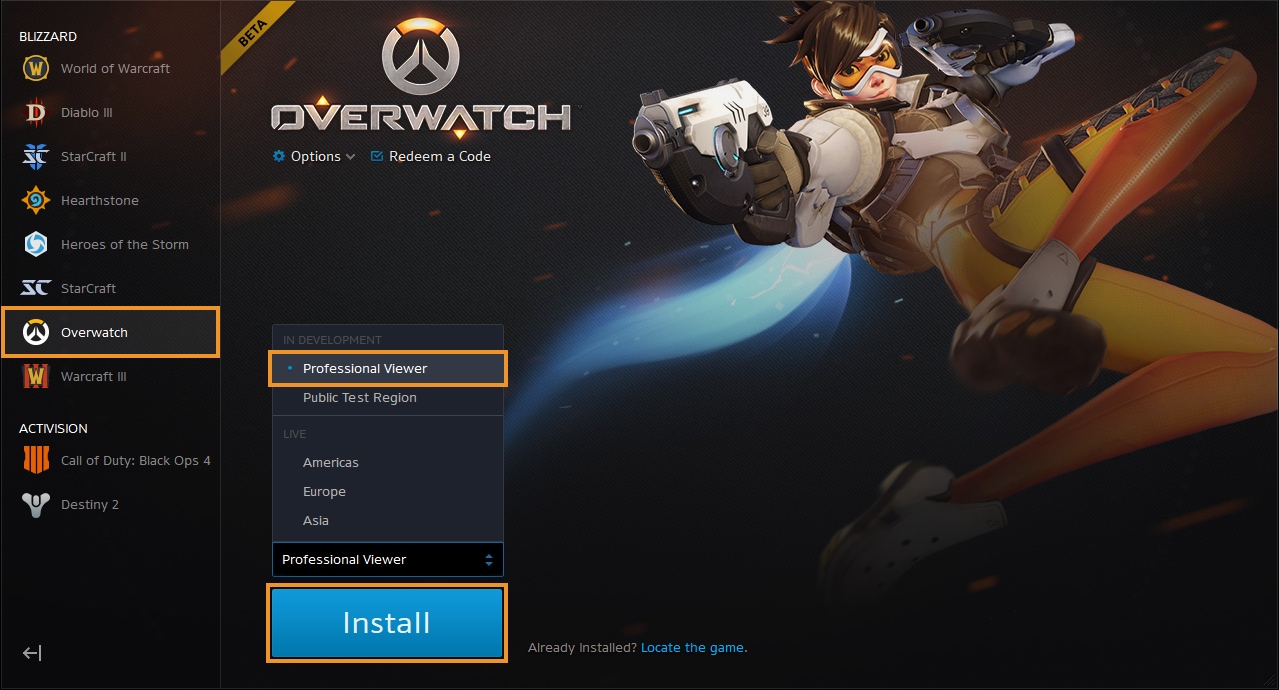
Never Miss a Game
Missed a match? Don’t worry, we’ve got you covered. The Overwatch League Replay Viewer allows you to see every game from the current stage.
Keyboard Shortcuts
Here are some handy keyboard shortcuts to get you started and spark some ideas on everything you can do to control your viewing experience.
- N: Show/Hide controls
- W, A, S, and D: Move the camera around
- Q and E: Move camera up/Down
- Scroll Wheel Up: Increase playback speed
- Scroll Wheel Down: Decrease playback speed
- CTRL + P: Play/Pause
- Spacebar: Toggle between first-person and third-person view
- Left/Right Click: Detach from first-person and third-person view to free camera
- F1-F12: Spectate players (corresponds with player list in media controls)
- 0: Snap to the objective
- CTRL + I: Show map overlay
- CTRL + 1 through CNTRL + 9: Save bookmarks
- 1-9: Restore camera bookmarks
A complete list of shortcuts can be found by pressing Esc and clicking Options > Controls > Spectate. These keyboard shortcuts are fully customizable.
Observe Like a Pro
Here’s a few tips to help you level up your viewing experience:
- If you want to learn how a specific player uses a hero, make sure to spectate both them and the enemy they’re attacking. This will help you understand the difference in their play styles.
- Using the Map Overlay (CTRL + I) to watch a match will help you understand how team fights unfold. The icons for each hero provide status indicators so you can see exactly what is happening to that player.
- For the best view when using the Map Overlay, position your camera high in the sky and look straight down at the ground. This allows you to see an overhead map when using the tool.
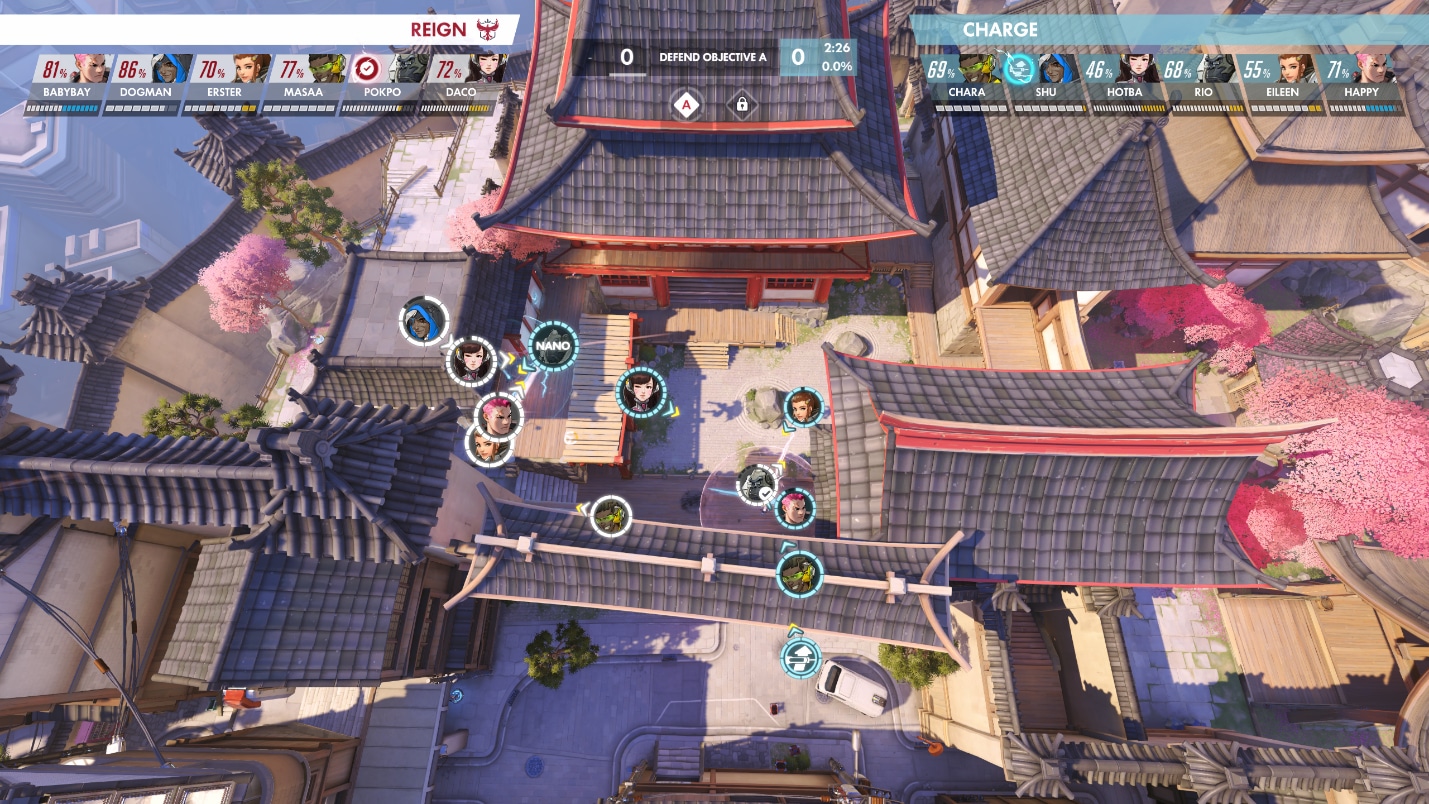
- Setting up static cameras in specific locations can help you view fights from multiple perspectives and better understand team rotations. Remember to bookmark your locations each new match!
- If you’re creating highlight footage for videos, don’t overuse slow motion. For the most dramatic effect, slow down the most impactful moments of a play or a team fight.