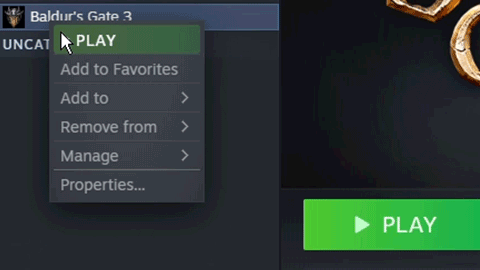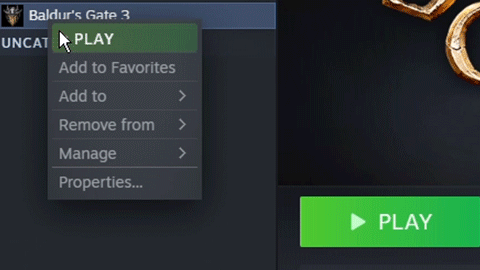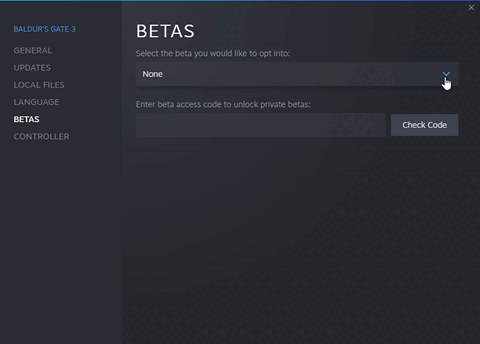Hello everyone! We hope you’re all well!
The New Year approaches and with it Baldur’s Gate 3’s release year. The team has been hard at work and is ready to share Patch 9 with you all. Be sure to catch our Panel From Hell on December 14th for the full unveiling and a few more surprises! In case you missed our teaser for The Game Awards, we highly recommend you watch that to whet your appetite.
On to the main topic: Patch 9 draws near and it will be roughly 33 GB, bringing the full game size to 84.7 GB.
As with all our previous patches,
all saves made on Patch 8 or prior will no longer be compatible when updating to Patch 9.
So, let’s talk branching! We’ve got options if you want to continue saves from earlier patches, or if you want to make sure you’re staying current. Check out the below instructions for whichever method suits you best.
1.
How to Update Your Game to Patch 9: If you want to play the most up-to-date version of the game and have never opted into any beta branches in the past, then good news: You don’t need to do anything! When the patch releases, you will receive the most updated version of the game as long as you have automatic updates enabled.
To enable automatic updates, please follow the steps below:
- Right-click on the game in your Steam library
- Select Properties
- Click the Updates tab
- Select "Always keep this game updated" in the drop-down menu
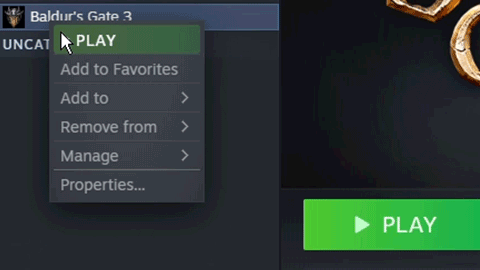
2.
How to Update to Patch 9 If You’ve Opted into an Earlier Beta Branch: If you previously opted into any beta for Patch 7 or earlier and want to ensure you get the most up-to-date content when Patch 9 goes live, then please follow the steps below:
- Right-click on the game in your Steam library
- Select Properties
- Click the Betas tab
- Select "None" in the drop-down menu
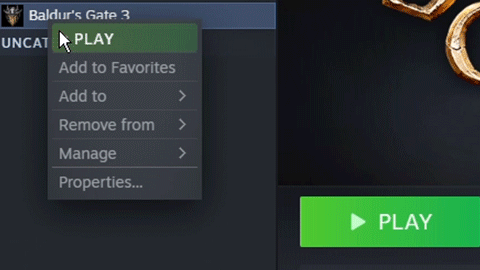
3.
How to Continue Your Patch 8 Save: If you want to continue your progress from Patch 8, then take the following steps. Save files are not ‘deleted’ from your computer; they’ll remain in your folder, but you’ll only be able to load saves specific to their respective versions.
- Right-click on the game in your Steam library
- Select Properties
- Click the BETAS tab
- In the list under "Select the beta you would like to opt-in to", select Patch 8
- Close the properties menu
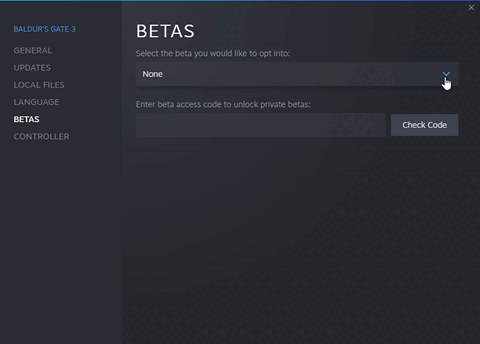
If you’d like to continue your save file on the current version, you can move to the Patch 8 beta branch now.
Important Note: If you want the option to go back to a previous patch, it’s best to make a new in-game profile and back up your local saves from the previous patch. You can do the following before or after you update to the latest version:
- Before starting a new playthrough, create a new profile by clicking the profiles button on the top left of the main menu. All your progress in the new patch will then be saved under this profile while your old saves are safe in the previous profile.
- As an extra safety measure, you can manually back up your savegames:
- Go to C:\Users\<UserName>\AppData\Local\Larian Studios\Baldur's Gate 3\PlayerProfiles (the fastest way to get there would probably be to copy the line below into the location bar in Explorer and hit Enter).
- %LocalAppData%\Larian Studios\Baldur's Gate 3\PlayerProfiles
- Find the folder that is named after the profile you used in the previous patch
- Copy and paste this entire folder into a backup location
- If you want to revert back to the previous patch, follow the instructions above and activate your old profile
- If you have somehow lost your progress by overwriting savegames and want to restore your old backed-up savegames simply copy over your old profile folder into its original location again: C:\Users\<UserName>\AppData\Local\Larian Studios\Baldur's Gate 3\PlayerProfiles
- Sync back to the patch8 beta branch with the instructions above and load your old savegames
A Note On Mods: If you have any mods installed, or were using any in previous versions of Baldur’s Gate 3, please remove them before updating your game. You can do this by checking both the ‘Mods’ and ‘Public’ folders in '..\SteamApps\common\Baldurs Gate 3\Data' - if either of those folders are present, please delete them before updating. If applicable, please also delete the file ‘modsettings.lsx’ in the profile folder. Further information about mods can be found at
https://larian.com/support/faqs/mod-information_77