
Hey Creators,
Fortnite’s Discover section exists to highlight and feature more community creations than ever before, with support for custom images and trailers. The Discover section is a great opportunity for your hard work to be highlighted, seen and played by Fortnite players.
How do you get your Fortnite Creative island into Discover? Learn more below!
Getting your Island into the Discover Section
In order for your island to have the possibility of appearing in the Fornite Discover section, you must submit your island via the Fortnite Discover Submission Form. Your island will be reviewed. If it passes review, it can be surfaced in the Fortnite Discover section. Submission does not guarantee visibility in the Discover section.
- All islands must adhere to the Fortnite Creative - Creator Content Rules And Guidelines.
- We aim for no longer than a 24-hour delay between submission and island review being completed.
Once your submitted island version is approved, you can publish updates to your island, but any new versions of your island won’t be linked in the Discover section until you manually submit the new island to us via the Fortnite Discover Submission form.
Note: In order to submit your island for the Discover section, you need to have a valid Support-A-Creator 2.0 (SAC 2.0) account. For questions on SAC 2.0 visit the Epic Games Support-A-Creator 2.0 page.
Which Islands are surfaced in the Discover SECTION?
Once an island (or new update to an existing island) has passed review, it may appear in the Fornite Discover section. The surfacing and arrangement of content within the Discover section is primarily driven by player engagement, and we are constantly tweaking the automated logic as we experiment and improve how we connect creators and players.
My Island is New, Will it appear in the Discover SECTION?
We are constantly tweaking and experimenting with the Discover section in Fortnite to try to best connect players and creators. One thing you can be sure of: we really want new creators and new maps to have a chance to catch fire, and we will regularly try new things to make that happen.
How to submit your Creative Island
To submit your island for Discover, use the Fortnite Discover Submission Form.
Once you log-in to the Discover Submission Form, you will see a list of your islands: 
Click one of your islands, provide an image and (optionally) a video trailer, and you can submit your island for review and discoverability.
Once you submit an island, you will see a submission status for that island. You can submit several maps for review at the same time.
What you will need to submit
For each island, Creators need to create and upload an image and (optionally) a trailer.
Consider how your island will look in the Fortnite Discover section. Look at islands from other creators (as well from Epic) which you think look eye-catching, high-quality and successfully communicate the sort of play experience players can expect. Try to apply the same design patterns and thoughtfulness to your own island title, description, images and videos.
CREATIVE ISLAND INFORMATION
Please provide accurate information about your island.

Note: The above information will be pre-filled when your Island is selected.
CREATIVE ISLAND IMAGE SPECIFICATIONS
You must provide a thumbnail image as part of your submissions are required. Please upload an image that accurately represents your experience or game.

Image Technical Requirements:
- 1920x1080 pixels minimum
- .jpg is the acceptable file type
Image Rules
- Images must meet the technical requirements
- Images must follow our Fortnite Creative - Creator Content Rules And Guidelines
CREATIVE ISLAND TRAILER SPECIFICATIONS
You are welcome (and encouraged) to include a trailer with your submission, so that your island looks awesome as soon as trailers are supported in the Fortnite Discover UI.
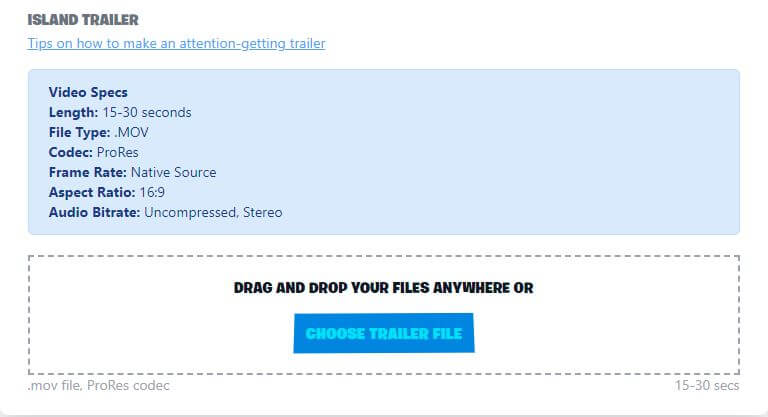
Video Technical Requirements:
- Length: 15-30 seconds
- File Type: MP4
- File Size: 1GB
- Resolution: 1920x1080
- Prefer UHD 3840x2160
- Codec: H264 or H265
- Aspect: 16:9
- Bitrate: 20mbps
- 40mbps UHD
- Color Space: YUV
- Chroma: 4:2:0
- Bit Depth: 8
- Audio: Stereo, AAC 192kbps, 48kHz
- Prefer uncompressed if possible
Video Rules:
- Video must meet the technical requirements
- Video must follow our Fortnite Creative - Creator Content Rules And Guidelines.
- Video must not feature any voice or audio other than official Epic-provided music/game sound effects
- Video must only feature approved music, which can be found here: Licensed Music Box
- All text in the video, including title and end slate, must accurately represent your experience and follow all our Creator Rules.
- Video must be 100% actual gameplay footage
CONTACT INFORMATION
You’ll see the following “Contact Information” fields as part of the submission form:
Email Address, which we will use to notify you of updates to the review status of your submissions. This should be pre-populated from your Epic Account and you should need to touch it.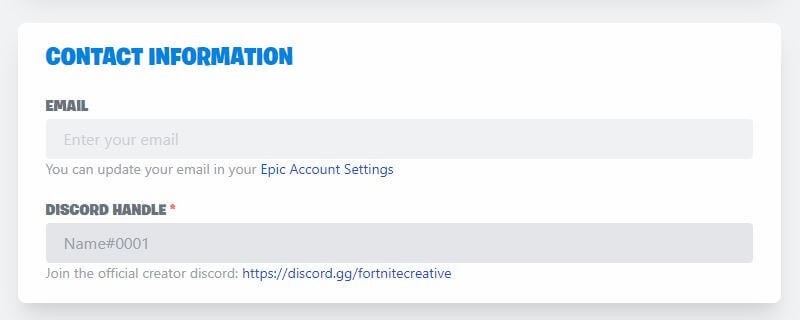
Releasing new Versions of your Island
Once a version of an island is submitted and approved for the Discover UI, that version will be the version that players will find in the Discover UI.
If you want to update your island, you will need to submit it again, and wait for it to be approved. This is a similar process that game developers go through with certification for consoles or mobile app stores.
We recommend you consider a regular update schedule that best fits your island, with bug fixes and improvements. For exploits and other serious issues, we'll offer an escalation process. Reach out to an Epic developer relations specialist on the Fortnite Creative Discord.
Match-matching Settings
IMPORTANT: Combining CUSTOM teams with DYNAMIC team size will prevent your island from working with public matchmaking.
Getting Help
If you have any questions about the Discover submission process, feel free to visit our Discovery Discord Channel for some FAQs.