almost 5 years
ago -
Ubi-MrDrPink
-
Direct link
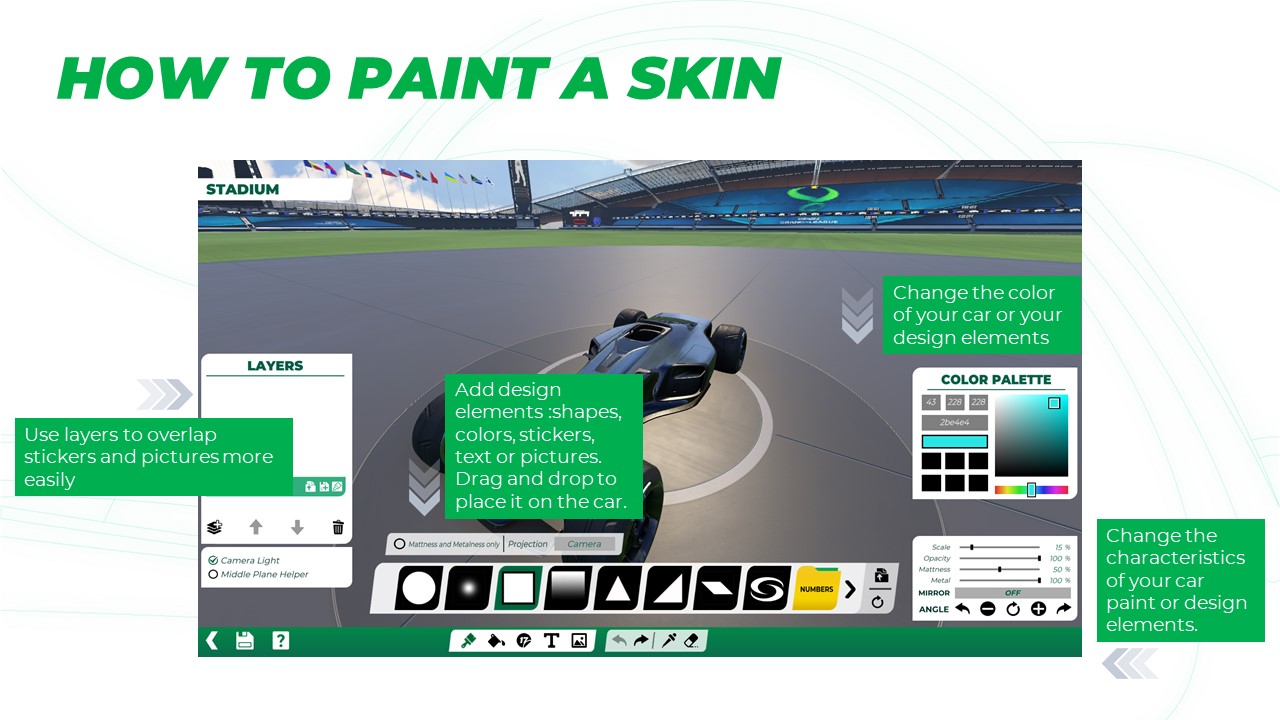
Originally Posted by Niebo26
Hello everyone
Originally Posted by Niebo26
- To use your Skin, you need to have the Club Edition of the game. Then you can upload your skin to a club and Apply it. The club can be one that you've joined and are a content creator for, or a club you've created.
- To add resources to be used in the skin editor, i'll detail every type of resources :
- For Brushes, in the Documents/Trackmania2020/Media/Painter/Stencils/ folder, make a new folder with the name of your choice. In this new folder, drop a "Brush" and a "Icon" files (with these exact names). "Brush" file can be .tga, .svg and "Icon" file can be .tga, .png, .dds, .jpg, .exr
- For Stickers, in the Documents/Trackmania2020/Media/Painter/Stickers/ folder, make a new folder with the name of your choice. In this new folder, drop a "Sticker" and a "Icon" files (with these exact names). "Sticker" file can be .tga, .svg, .png, .dds, .jpg, .exr and "Icon" file can be .tga, .png, .dds, .jpg, .exr
- For Images/Layers, in the Documents/Trackmania2020/Media/Painter/Vehicles/CarSport/Layers/ folder, make a new folder with the name of your choice. In this new folder, drop a "Layer" and a "Icon" files (with these exact names). "Layer" file can be .tga, .svg, .png, .dds, .jpg, .exr and "Icon" file can be .tga, .png, .dds, .jpg, .exr
- For Masks, in the Documents/Trackmania2020/Media/Painter/Vehicles/CarSport/SubObjects/ folder, make a new folder with the name of your choice. In this new folder, drop a "SubObject" and a "Icon" files (with these exact names). Both "SubObject" and "Icon" files can be .tga, .png, .dds, .jpg, .exr
For each element, you have to follow this structure.
To add more information about those resources :
- It's not really useful to have images bigger than 2048x2048 (the size of the skin image files)
- You can put your element folder in another subfolder to organize your resources better if you want (but you can't put your subfolder in another one !)
- Images/Layers elements can be used with colors ! For that, you need to add "Stencil_" in the name of the folder. The color will be applied on any white part of the Layer file
Here are some examples to show you how to do :
Hope this will answer all your questions !
