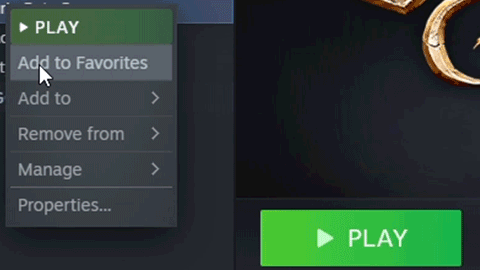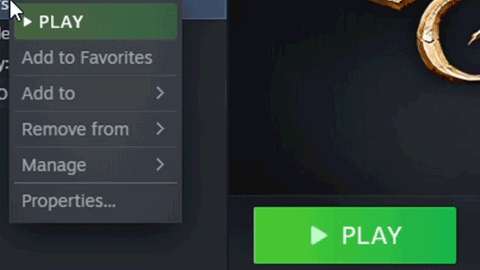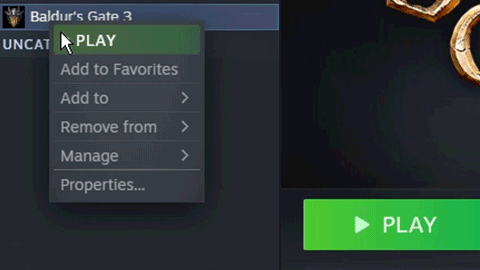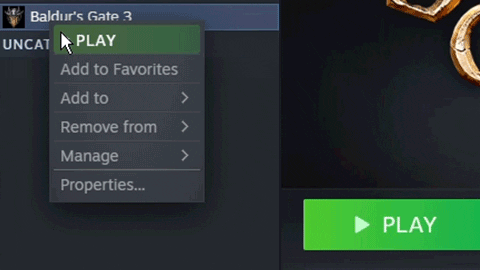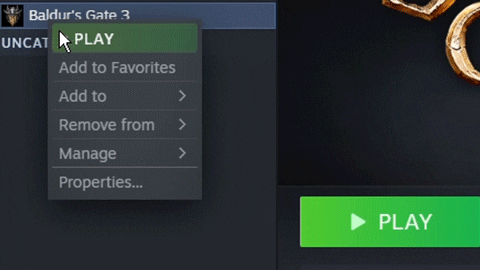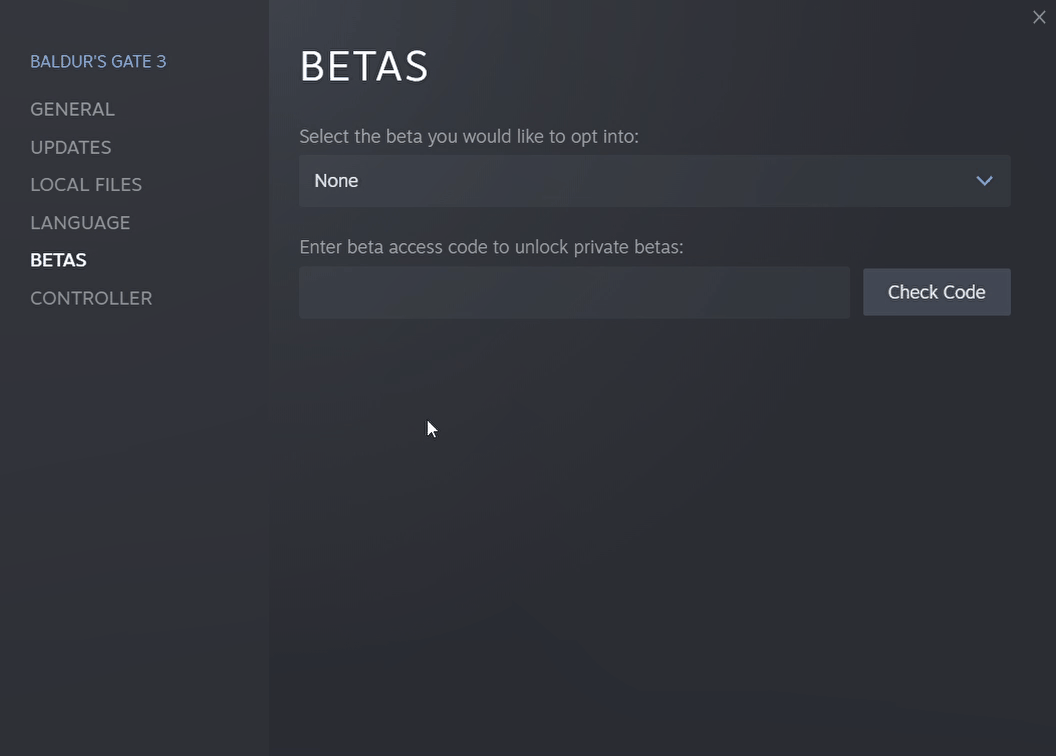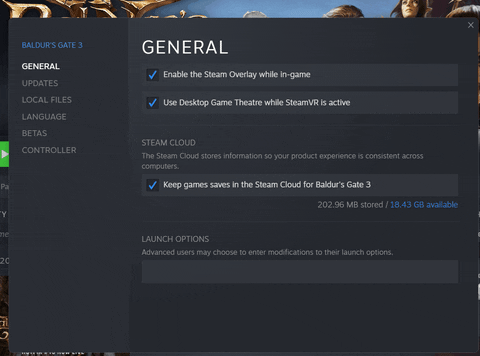Hello everyone! We hope you’re doing well, and adventuring boldly.
Once again we find ourselves in a familiar situation. We’re out of lockdown and eager to see you all again, but that doesn’t mean we’re slowing down at all. Patch 6 is almost here, and we’re excited for you to get your hands on it! It’s our biggest ever patch for Baldur’s Gate 3. If you’re attending EGX this week in London, you’ll get an exclusive preview...featuring a new playable class. Who’s ready to make some magic?
We also have something special in Patch 6 for those of you who watched Twitch Plays: A Most Noble Sacrifice. If you like the sound of meat hitting meat (stop giggling), then you’ll love the latest addition to your arsenal - the equippable Salami. Yes, they can be dual wielded. But that’s enough of the spoilers. There’s a lot more in Patch 6, and we’ll be exploring that really soon.

We’re busy planning a Panel From Hell right around the corner that’ll serve as a deep dive into the new content for Patch 6.
Anyhoo, the business of the day: with Patch 6 on the horizon, weighing in at approximately 60GB (so make sure you have plenty of space free!), we want to remind you that any saves made Patch 5 or prior will no longer be compatible when updated.
So, we’re back to branching! (If you want!) There are options for you if you want to continue your Patch 4 or Patch 5 saves, or if you instead want to make sure you’ve got the most up-to-date content. Have a gander below and follow the directions for whichever solution suits you best.
1. How to Update Your Game to Patch 6: If you want to play the most up to date version of the game and have never opted into any beta branches in the past, then good news: You don’t need to do anything! When the patch releases, you will receive the most updated version of the game as long as you have automatic updates enabled. To enable automatic updates, please follow the steps below:
Right click on the game in your Steam library
Select properties
Click the Updates tab
Select "Always keep this game updated" in the drop down menu
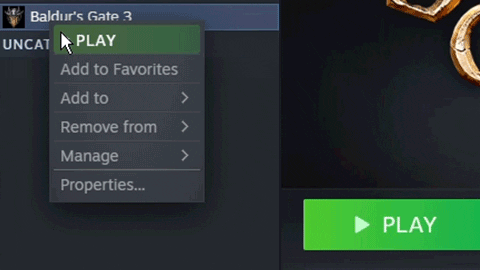
2. How to Update to Patch 6 If You’ve Opted into an Earlier Beta Branch: If you previously opted into any beta for Patch 4 or earlier and want to ensure you get the most up to date content when Patch 6 goes live, then please follow the steps below:
Right click on the game in your Steam library
Select properties
Click the Betas tab
Select "None" in the drop down menu
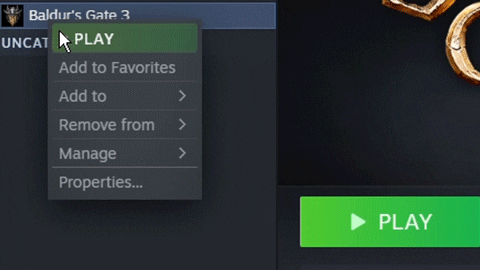
3. How to Continue Your Patch 5 Save: If you want to continue your progress from Patch 5, then take the following steps. Save files are not ‘deleted’ from your computer; they’ll remain in your folder, but you’ll only be able to load saves specific to their respective versions.
Right click on the game in your Steam library
Select properties
Click the BETAS tab
In the list under "Select the beta you would like to opt in to", select Patch 5
Close the properties menu
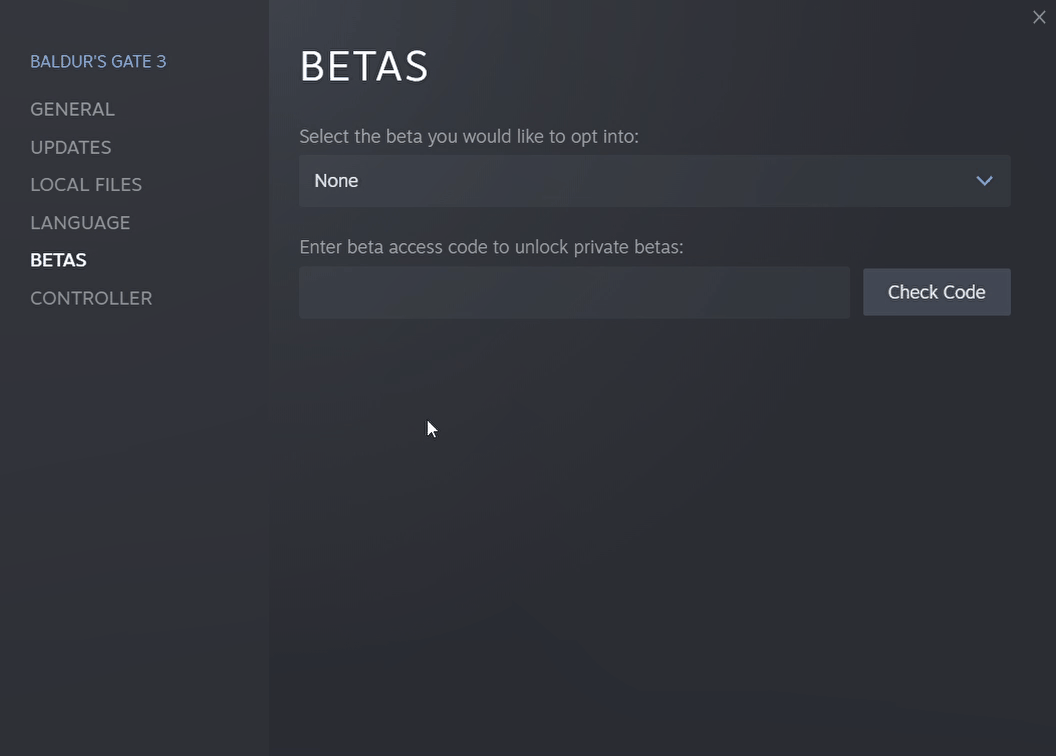
If you’d like to continue your save file on the current version, you can move to the Patch 5 beta branch now. Save files are not ‘deleted’ from your computer; they’ll remain in your folder, but you’ll only be able to load saves specific to their respective versions.
Important Note: If you want the option to go back to a previous patch, it’s best to make a new in-game profile and backup your local saves from the previous patch. You can do the following before or after you update to the latest version:
Before starting a new playthrough, create a new profile by clicking the profiles button on the top left of the main menu. All your progress in the new patch will then be saved under this profile while your old saves are safe in the previous profile.
As an extra safety measure, you can manually back up your savegames:
Go to /Documents/Larian Studios/Baldur's Gate 3/PlayerProfiles/
Find the folder that is named after the profile you used in the previous patch
Copy and paste this entire folder into a backup location
If you want to revert back to the previous patch, follow the instructions above and activate your old profile
If you have somehow lost your progress by overwriting savegames and want to restore your old backed up savegames simply copy over your old profile folder into its original location again: /Documents/Larian Studios/Baldur's Gate 3/PlayerProfiles/
Sync back to the patch5 beta branch with the instructions above and load your old savegames
A Note On Mods: If you have any mods installed, or were using any in previous versions of Baldur’s Gate 3, please remove them before updating your game. You can do this by checking both the ‘Mods’ and ‘Public’ folders in '..\SteamApps\common\Baldurs Gate 3\Data' - if either of those folders are present, please delete them before updating. If applicable, please also delete the file ‘modsettings.lsx’ in the profile folder.