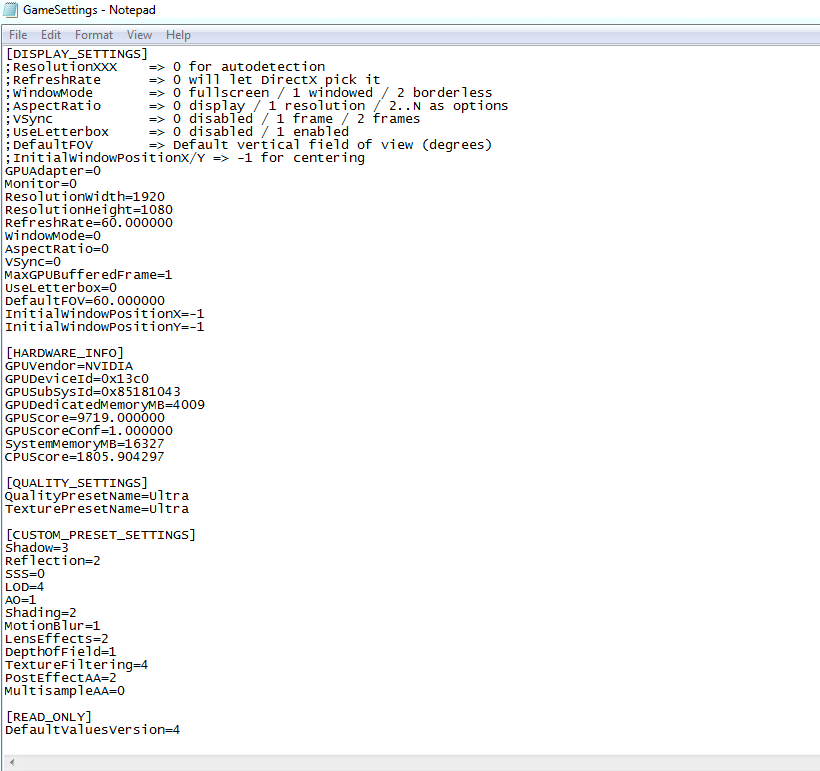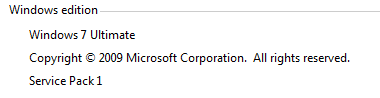Hey Guys,
So I had been searching around for hours trying to fix this problem myself and I noticed, Some peoples problems were fixed for certain things but mine turned out to be something totally different. Instead of only showing my method though I have decided to compile all the fixes in one smooth guide.
!PLEASE READ!
*32 bit operating systems are not supported for this game beta, proof is in the fact that you need at least 6 GB of memory to play the game, though 8 GB is recommended.
Method 1
Method 5
If None of these fixes work, make your you have installed the latest graphics drivers for your cards and also make sure you have installed the included directx files and the C++ Libraries. Thanks for reading ! will update if any other fixs arise!
So I had been searching around for hours trying to fix this problem myself and I noticed, Some peoples problems were fixed for certain things but mine turned out to be something totally different. Instead of only showing my method though I have decided to compile all the fixes in one smooth guide.
!PLEASE READ!
*32 bit operating systems are not supported for this game beta, proof is in the fact that you need at least 6 GB of memory to play the game, though 8 GB is recommended.
Method 1
Although this did not fix my problem a lot of people have said that disabling the overlay and cloud for uplay works for them. Here is how you do it:Method 2 ( Windows 10 only, skip is not running this OS ) * Thanks to timChefYT for fix
Step 1:
Open up U play and hit the 3 lines at the top left of the program, then hit settings,
Step 2:
Scroll Down until you see these two options,
Uncheck both of them.
Apparently people that are running windows 10 are having compatibility issues which is causing the game to crash, here is how you fix it:Method 3 * Thanks to thrall72
Step 1:
Go in the "Rainbow Six" folder (normally C:\Program Files (x86)\Ubisoft\Ubisoft Game Launcher\games\Rainbow Six Siege - Closed Beta).
Step 2:
Right click on RainbowSix.exe and click properties, then move to the compatibility tab,
Step 3:
Change the compatibility mode to windows 7 and hit apply as shown above. Hopefully the game should start now.
If your game is starting but immediately closing try this.Method 4
Step 1:
Go to C:\Users\*Yourusername\Documents\My Games\Rainbow Six - Siege,
Step 2:
You should have folders with random number and letters, open up the latest created folder, inside should be a GameSettings.ini files, double click on it,
Step 3:
Change the WindowMode=0 to 1 and lower the resolution to 800 x 600, then save the text file,
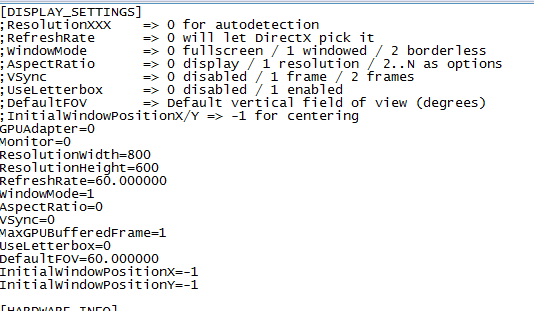
Some people have said that changing your desktop resolution to something lower will allow you to open the game, all you need to do is
go onto your desktop, right click then click on the screen resolution. preferable resolutions are 1280 * 720 or 1600 * 900
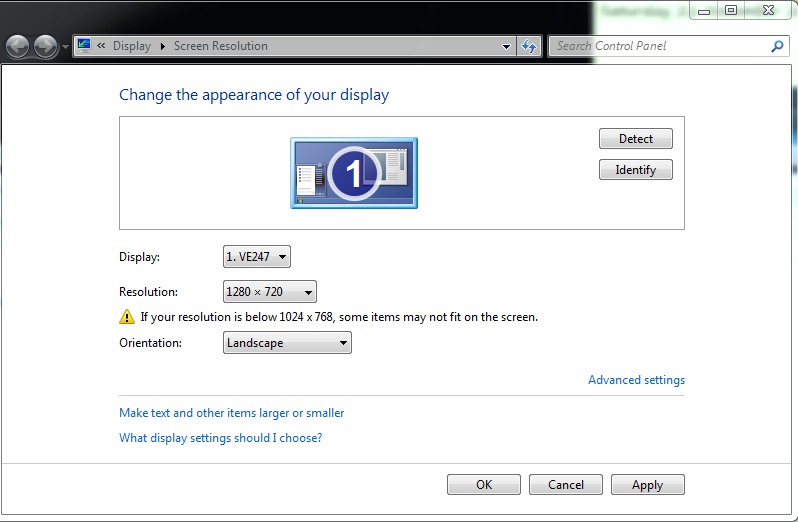
Method 5
If you are running windows 7 64 bit edition make sure you have service pack 1 installed! this was my problem , without SP1 the game wouldn't even generate the game settings file so make sure you have it, you can download it for this location,
http://www.microsoft.com/en-us/downl...s.aspx?id=5842
Once you have installed it , restart your computer and run the game.
If None of these fixes work, make your you have installed the latest graphics drivers for your cards and also make sure you have installed the included directx files and the C++ Libraries. Thanks for reading ! will update if any other fixs arise!