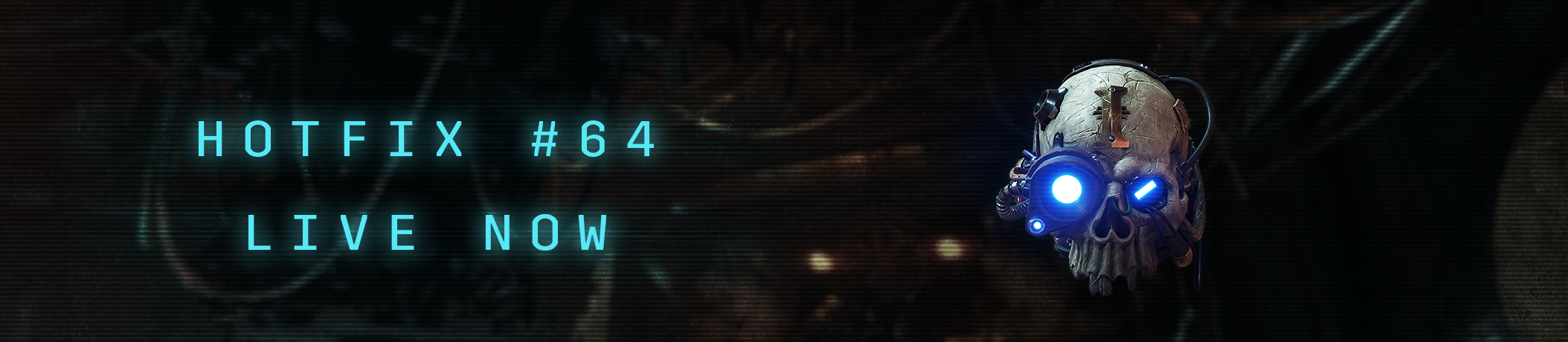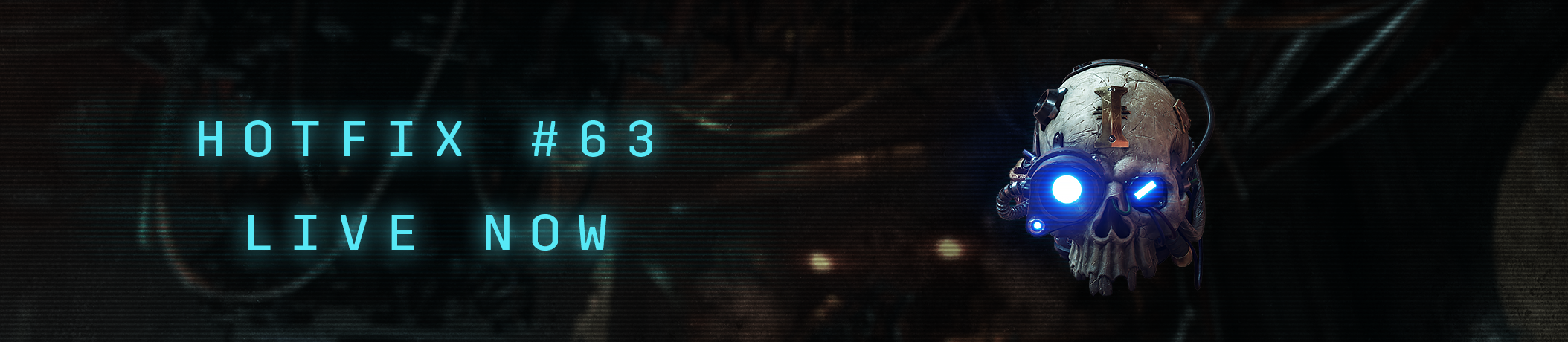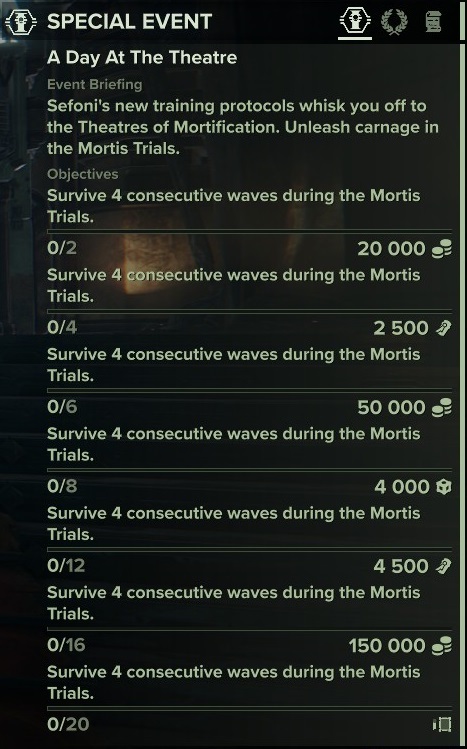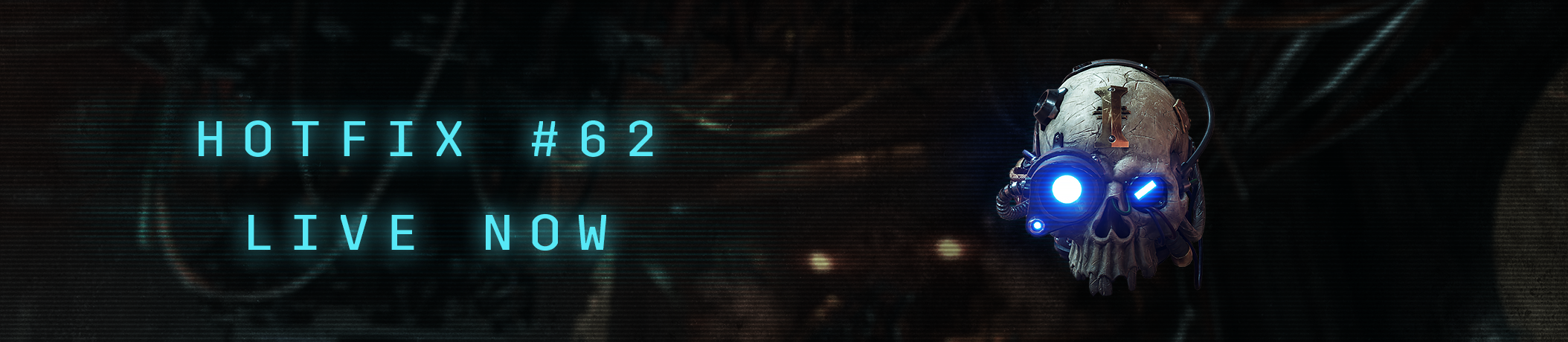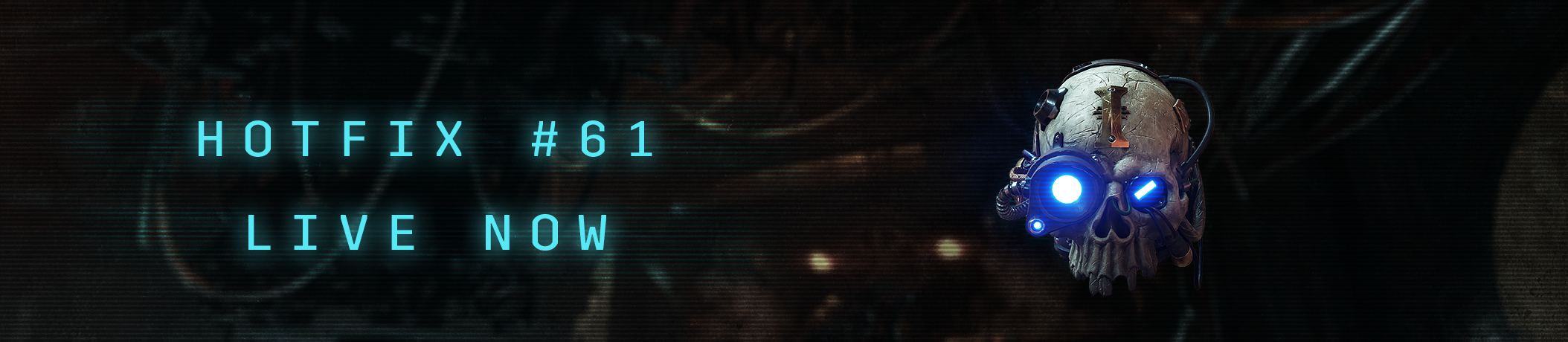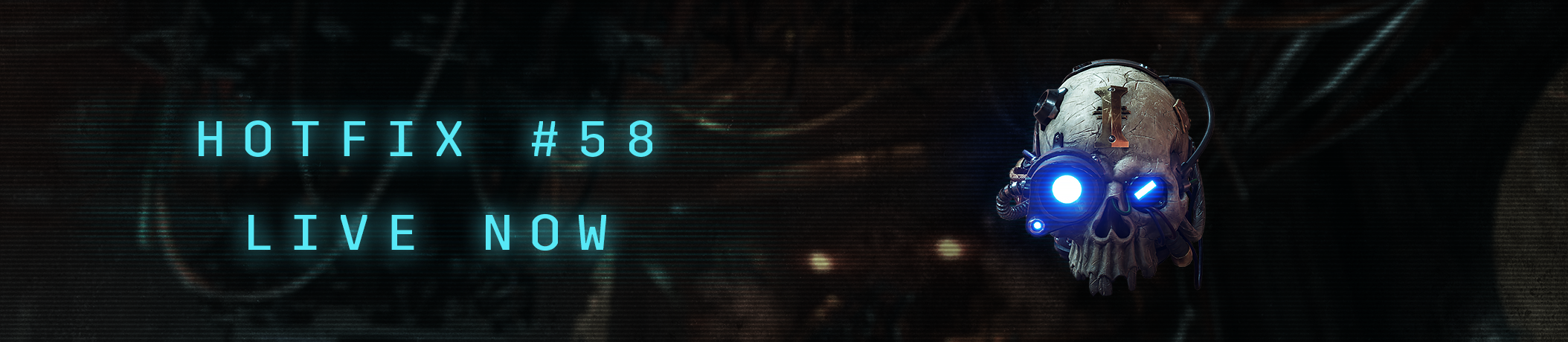Rejects!
Earn the Protector of Tertium Psyker cosmetics by watching eligible Twitch streams! Make your stay in Tertium a stylish, if deadly, fight for survival.

We're rebroadcasting a collection of Fatshark streams starting this Friday (April 4) at 17 CEST from our Twitch channel[fatshark.games]. The stream will be running all through the evening, so tune in at any time to start earning the rewards.
You can also watch any of these Twitch streamers while they're live up until April 22 to earn the rewards.
Sequens
DaveeBoy
Deepnausea
ImJus... Read more
Earn the Protector of Tertium Psyker cosmetics by watching eligible Twitch streams! Make your stay in Tertium a stylish, if deadly, fight for survival.

We're rebroadcasting a collection of Fatshark streams starting this Friday (April 4) at 17 CEST from our Twitch channel[fatshark.games]. The stream will be running all through the evening, so tune in at any time to start earning the rewards.
You can also watch any of these Twitch streamers while they're live up until April 22 to earn the rewards.
Sequens
DaveeBoy
Deepnausea
ImJus... Read more